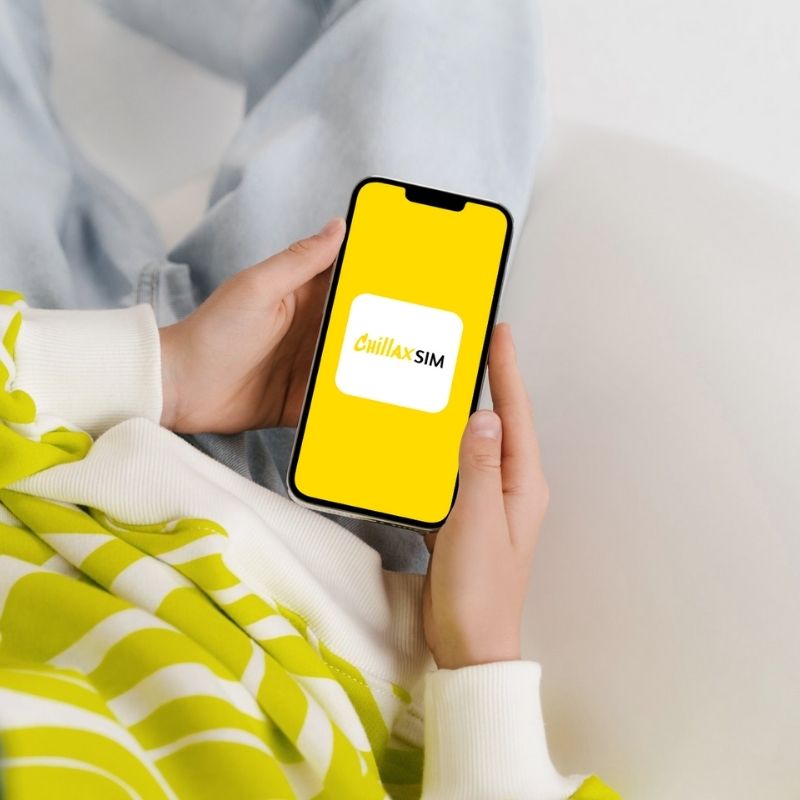
Cách thiết lập ESIM trên Samsung Galaxy: Hướng dẫn đầy đủ
Chia sẻ
Giới thiệu
Chuyển sang một eSIM trên của bạn Samsung Galaxy là một cách thuận tiện để sử dụng dữ liệu di động mà không cần thẻ SIM vật lý. Cho dù bạn đang đi du lịch quốc tế hay chỉ muốn có một đường dây phụ, hướng dẫn này sẽ hướng dẫn bạn Khả năng tương thích của eSIM, các bước thiết lập, kích hoạt và các biện pháp thực hành tốt nhất để sử dụng eSIM trên các thiết bị Samsung.
Những gì bạn cần trước khi thiết lập eSIM
Để cài đặt eSIM trên Samsung Galaxy, hãy đảm bảo bạn có:
✅ Kết nối Wi-Fi ổn định (cần thiết để tải xuống hồ sơ eSIM)
✅ Mã QR từ nhà cung cấp eSIM của bạn (e.g.,
✅ Một thiết bị Samsung Galaxy hỗ trợ eSIM (kiểm tra khả năng tương thích bên dưới)
✅ Một thiết bị đã mở khóa (một số nhà mạng khóa chức năng eSIM)
Làm thế nào để kiểm tra xem Samsung Galaxy của tôi có hỗ trợ eSIM không?
Không phải tất cả điện thoại Samsung đều hỗ trợ eSIM. Sau đây là cách xác minh khả năng tương thích:
Danh sách các mẫu điện thoại Samsung Galaxy tương thích eSIM
| Người mẫu | Hỗ trợ eSIM |
|---|---|
| Galaxy S23/S23+/S23 Ultra | ✅ Đúng |
| Galaxy S22/S22+/S22 Ultra | ✅ Đúng |
| Galaxy S21/S21+/S21 Ultra | ✅ Có (trừ một số mẫu bị khóa mạng) |
| Galaxy Z Fold 4/Z Flip 4 | ✅ Có (1 eSIM + 1 SIM vật lý) |
| Galaxy Note 20 Ultra (Phiên bản quốc tế) | ✅ Đúng |
📌 Cách kiểm tra:
-
Đi đến Cài đặt > Kết nối > Trình quản lý thẻ SIM.
-
Nếu bạn thấy "Thêm gói di động", thiết bị của bạn hỗ trợ eSIM.
Khi nào tôi nên thiết lập eSIM để đi du lịch quốc tế?
⚠ Quan trọng: Đừng kích hoạt eSIM quá sớm! Hầu hết các gói dữ liệu eSIM đều bắt đầu tính ngày dịch vụ sau khi kích hoạt.
Thực hành tốt nhất để thiết lập eSIM du lịch
-
Cài đặt trước khi đi du lịch nhưng chỉ kích hoạt tại điểm đến của bạn (để tránh lãng phí thời gian).
-
Một số eSIM (như DTAC) kích hoạt ngay lập tức—hãy kiểm tra chính sách của nhà cung cấp.
-
Thời điểm tốt nhất để kích hoạt: Sau khi đến sân bay đích.
Ngày dịch vụ được tính như thế nào
-
eSIM tiêu chuẩn: Việc thanh toán sẽ bắt đầu khi bạn kết nối lần đầu tiên vào mạng cục bộ.
-
eSIM "Thanh toán ngay lập tức": Đếm ngược bắt đầu ngay sau khi mua.
📌 Ví dụ:
-
Nếu bạn kích hoạt một eSIM 1 ngày tại Tokyo lúc 3 giờ chiều, nó hết hạn vào lúc 3 giờ chiều ngày hôm sau.
Cách cài đặt và kích hoạt eSIM trên Samsung Galaxy
Bước 1: Cài đặt eSIM thông qua Mã QR
-
Mở Cài đặt > Kết nối > Trình quản lý thẻ SIM.
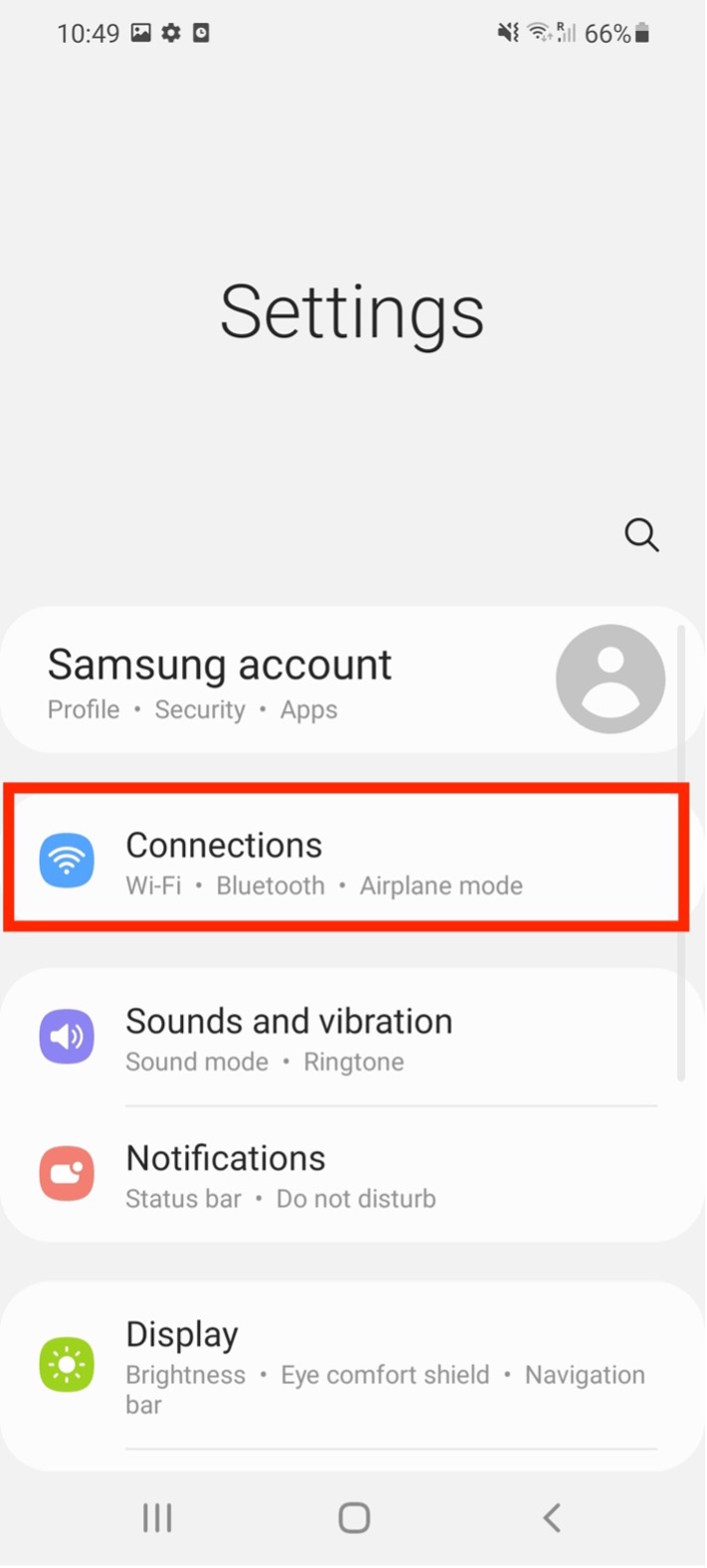
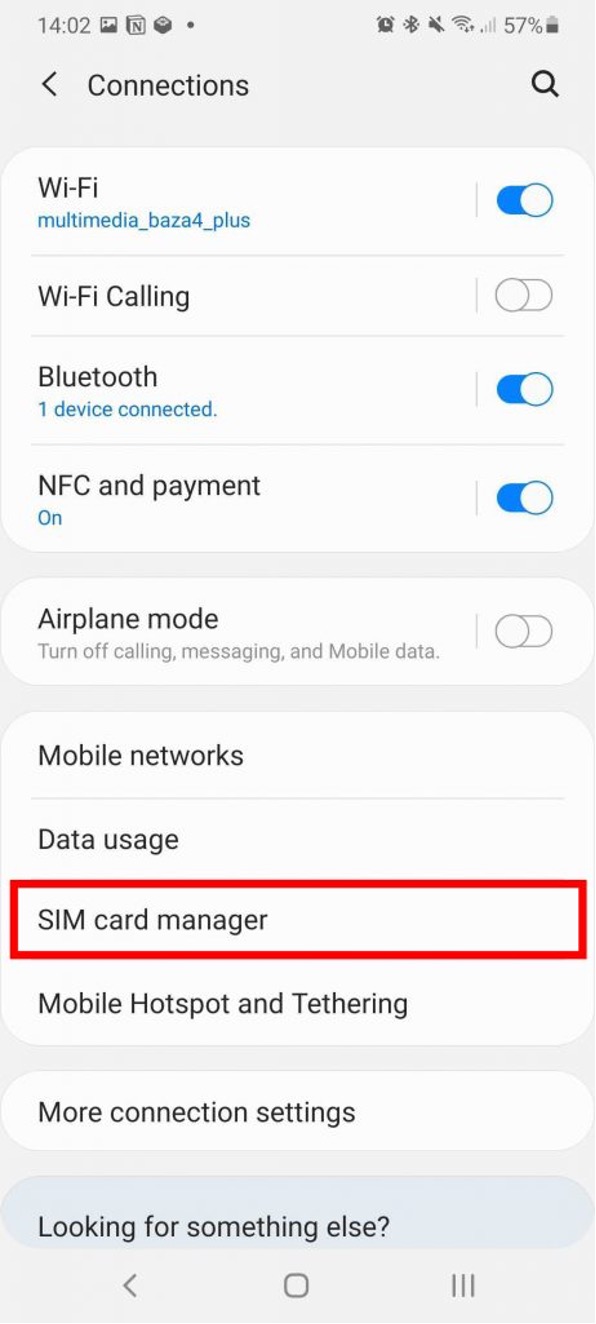
-
Vỗ nhẹ "Thêm gói di động".
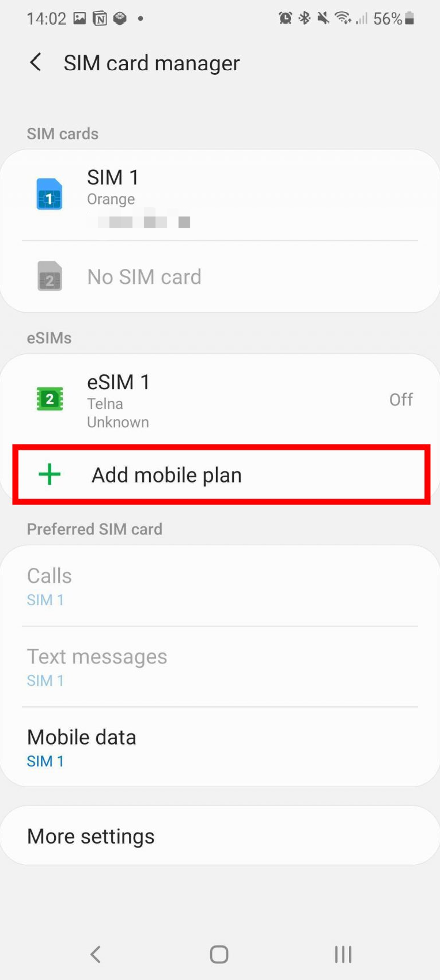
-
Lựa chọn "Thêm bằng mã QR" và quét mã QR từ nhà cung cấp của bạn.

-
Chờ cấu hình eSIM được tải xuống.
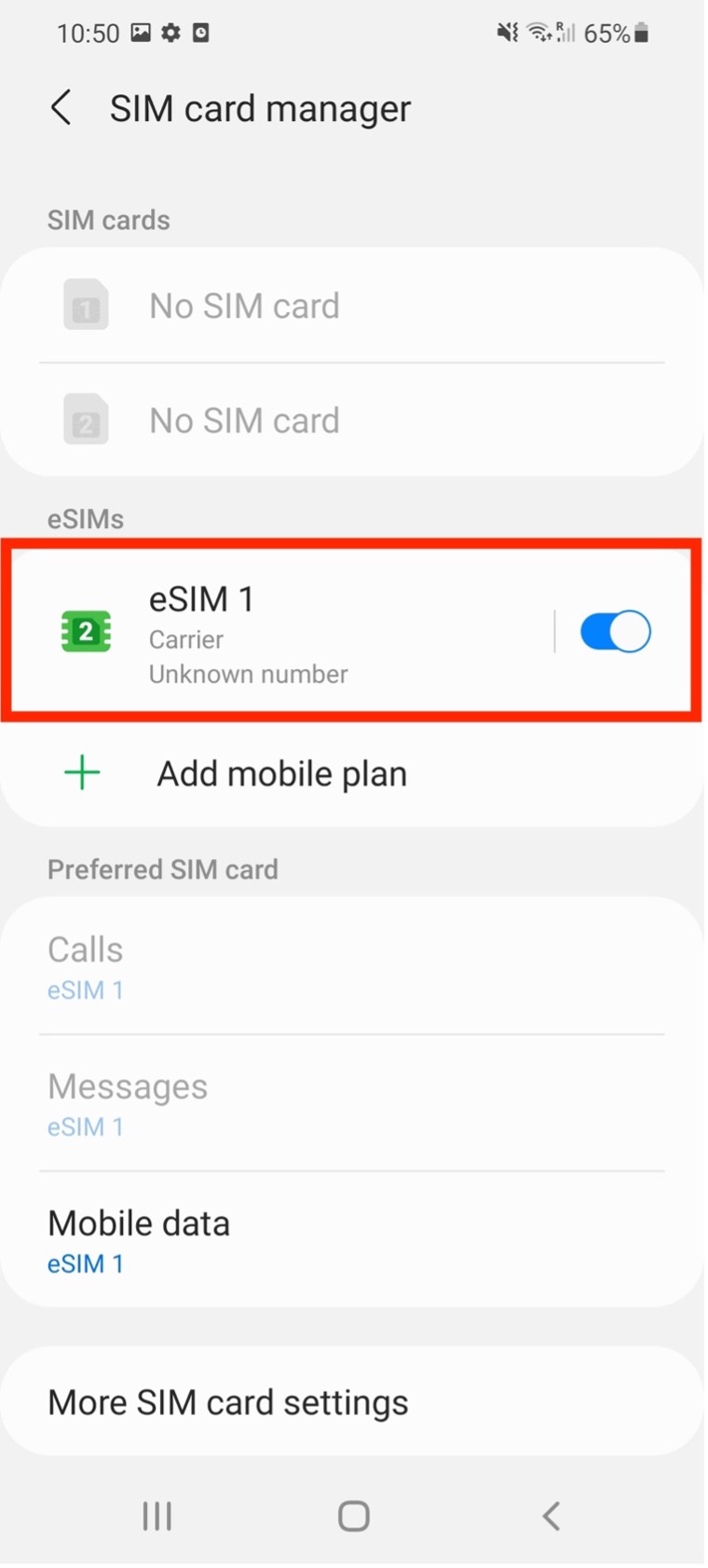
Bước 2: Kích hoạt eSIM
-
Đi đến Cài đặt > Kết nối > Trình quản lý thẻ SIM.
-
Bật ON eSIM dưới Mạng di động.
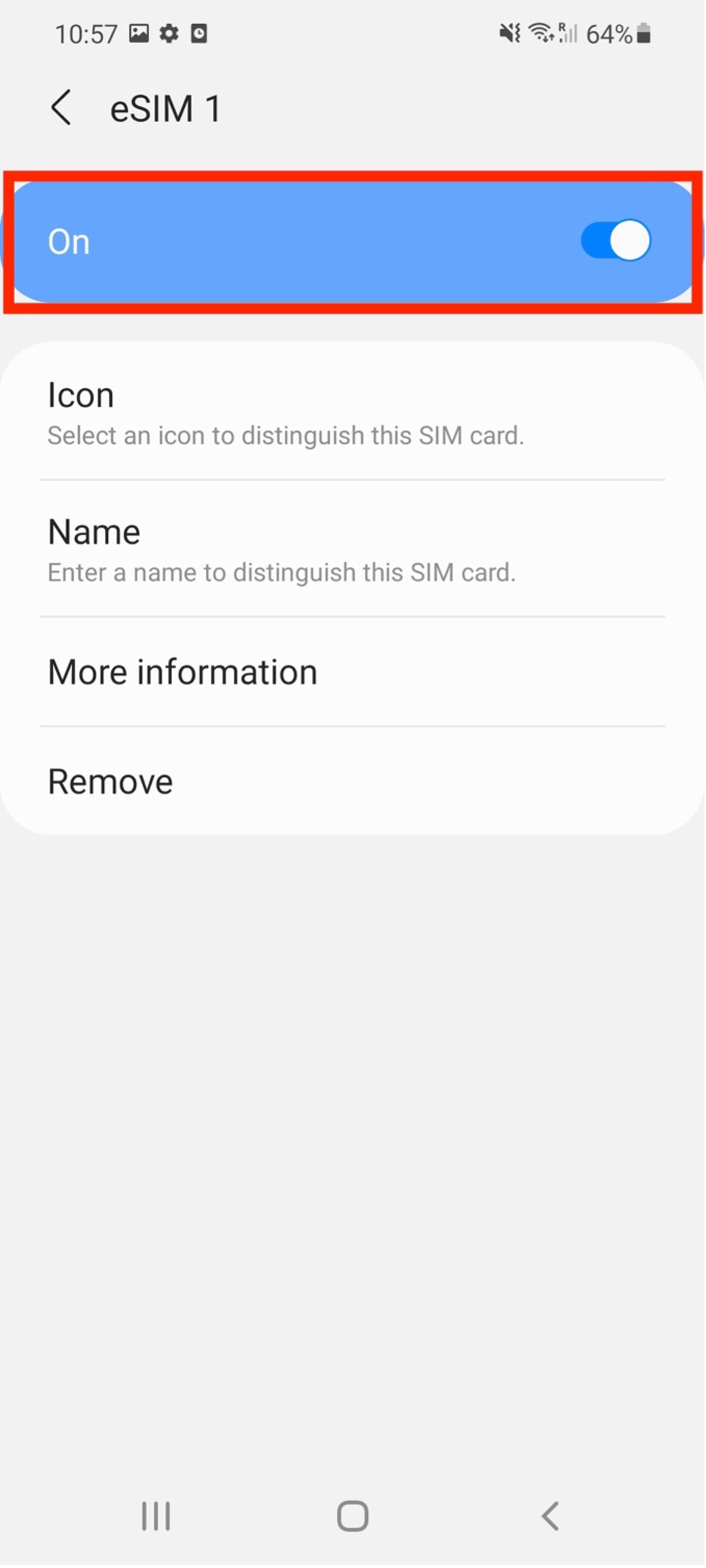
-
Bật dữ liệu di động:
-
Đi đến Cài đặt > Kết nối > Sử dụng dữ liệu và bật lên Dữ liệu di động.

-
-
Bật Chuyển vùng dữ liệu (nếu đang đi du lịch):
-
Đi đến Mạng di động > Chuyển vùng dữ liệu (BẬT).

-
Làm thế nào để tìm được nhà cung cấp mạng tốt nhất trong khu vực của tôi?
Nếu eSIM của bạn không tự động kết nối:
-
Đi đến Cài đặt > Kết nối > Mạng di động > Nhà cung cấp mạng.
-
Lựa chọn "Mạng tìm kiếm" và chọn tín hiệu mạnh nhất.
-
Một số nhà cung cấp eSIM (như
ChillaxSIM ) cho phép chọn mạng thủ công để có vùng phủ sóng tốt hơn.
Tôi có thể sử dụng hai eSIM cùng lúc trên Samsung Galaxy không?
❌ KHÔNG. Không giống như iPhone, các thiết bị Samsung Galaxy không thể sử dụng hai eSIM cùng lúc.
Tùy chọn SIM kép trên Samsung:
| Thiết bị | Cài đặt SIM được hỗ trợ |
|---|---|
| Galaxy S23/S22/S21 | 1 eSIM + 1 SIM vật lý |
| Galaxy Z Fold 4 | 1 eSIM + 1 SIM vật lý (hoặc 2 SIM vật lý) |
| Galaxy Z Flip 4 | 1 eSIM + 1 SIM vật lý |
📌 Ghi chú: Bạn có thể lưu trữ nhiều hồ sơ eSIM, nhưng chỉ một eSIM có thể hoạt động tại một thời điểm.
Suy nghĩ cuối cùng
Thiết lập eSIM trên Samsung Galaxy thật đơn giản nếu bạn làm theo đúng các bước. Hãy nhớ:
✔ Kiểm tra khả năng tương thích của eSIM trước khi mua.
✔ Cài đặt trước khi đi du lịch nhưng chỉ kích hoạt khi cần thiết để tránh lãng phí ngày tháng.
✔ Sử dụng một eSIM + một SIM vật lý để có chức năng đường truyền kép.
Bạn đang muốn kích hoạt eSIM? Chào mừng bạn đến







