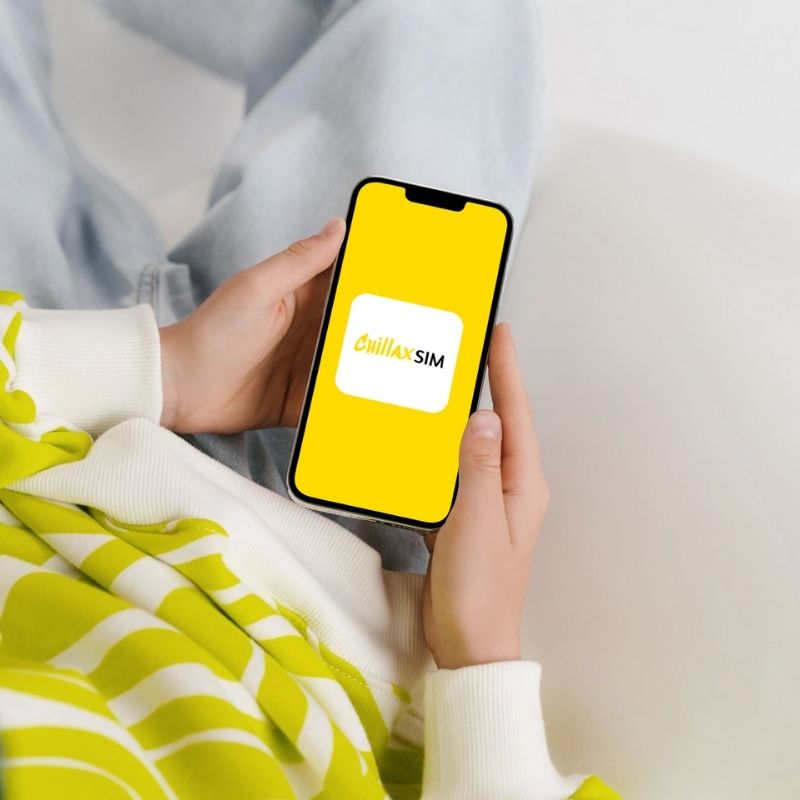
APN là gì? Hướng dẫn đầy đủ để cài đặt tên điểm truy cập
Chia sẻ
Giới thiệu
Trong thế giới kết nối ngày nay, internet di động là điều cần thiết cho giao tiếp, công việc và giải trí. Tuy nhiên, nhiều người dùng gặp phải sự cố kết nối do Tên điểm truy cập (APN) cài đặt.
Nếu bạn từng gặp vấn đề về dữ liệu di động, tốc độ internet chậm hoặc lỗi mạng, hiểu biết về APN có thể là chìa khóa để khắc phục chúng. Hướng dẫn này giải thích APN là gì, hoạt động như thế nào, khi nào cần thay đổi và cách tìm cài đặt APN trên các thiết bị iPhone, Samsung, Pixel, Oppo và Huawei.
APN là gì?
APN (Tên điểm truy cập) là một cổng kết nối thiết bị di động của bạn với internet thông qua mạng của nhà cung cấp dịch vụ. Nó chứa các chi tiết cấu hình như:
-
Địa chỉ IP
-
Cài đặt proxy
-
Số cổng
-
Phương pháp xác thực
Nếu không có APN chính xác, điện thoại của bạn sẽ không thể truy cập dữ liệu di động, gửi MMS hoặc sử dụng một số dịch vụ cụ thể của nhà mạng.
APN hoạt động như thế nào?
Khi bạn bật dữ liệu di động, điện thoại của bạn sẽ liên hệ với mạng của nhà cung cấp dịch vụ bằng cách sử dụng cài đặt APN. Sau đây là bản phân tích đơn giản:
-
Thiết bị của bạn gửi yêu cầu đến mạng của nhà mạng.
-
Nhà cung cấp kiểm tra APN để xác định đường dẫn dữ liệu chính xác.
-
Nếu APN đúng, điện thoại của bạn sẽ kết nối với Internet.
Nếu APN sai hoặc bị thiếu, bạn có thể gặp phải:
-
Không có kết nối dữ liệu di động
-
Tốc độ internet chậm
-
MMS không hoạt động
-
Vấn đề chuyển vùng
Khi nào tôi nên thay đổi APN?
Hầu hết các nhà mạng đều tự động cấu hình cài đặt APN, nhưng bạn có thể cần phải điều chỉnh chúng trong những trường hợp sau:
1. Chuyển đổi nhà cung cấp
Các nhà mạng khác nhau sử dụng các thiết lập APN khác nhau. Nếu bạn đổi thẻ SIM, bạn có thể cần phải cập nhật APN theo cách thủ công.
2. Du lịch nước ngoài (Chuyển vùng dữ liệu)
Một số nhà mạng yêu cầu cài đặt APN cụ thể khi chuyển vùng quốc tế để tránh sự cố kết nối.
3. Sửa lỗi mạng
Nếu dữ liệu di động của bạn không hoạt động, việc đặt lại hoặc cập nhật APN có thể giúp ích.
4. Sử dụng APN tùy chỉnh cho VPN hoặc các dịch vụ đặc biệt
Một số người dùng cấu hình APN tùy chỉnh cho VPN, mạng riêng hoặc bảo mật nâng cao.
Cách tìm cài đặt APN trên điện thoại của bạn
iPhone
-
Đi đến Cài đặt > Dữ liệu di động (hoặc Di động).
-
Vỗ nhẹ Mạng dữ liệu di động (hoặc Mạng dữ liệu di động).
-
Cuộn tới APN—nếu trống, hãy liên hệ với nhà cung cấp dịch vụ của bạn (một số cài đặt APN bị khóa).
SAMSUNG
-
Mở Cài đặt > Kết nối > Mạng di động.
-
Vỗ nhẹ Tên điểm truy cập (APN).
-
Chọn APN của nhà mạng của bạn hoặc thêm một APN mới.
Google Pixel
-
Đi đến Cài đặt > Mạng & Internet > Mạng di động.
-
Vỗ nhẹ Trình độ cao > Tên điểm truy cập.
-
Chỉnh sửa hoặc thêm APN mới nếu cần.
Đối diện
-
Mở Cài đặt > SIM & Mạng di động.
-
Chọn SIM của bạn > Tên điểm truy cập.
-
Sửa đổi hoặc thêm cài đặt APN.
Hoa Vi
-
Đi đến Cài đặt > Mạng di động > Tên điểm truy cập.
-
Chọn APN của nhà mạng hoặc tạo APN mới.
Suy nghĩ cuối cùng
Cài đặt APN rất quan trọng đối với kết nối internet di động ổn định. Trong khi hầu hết các điện thoại đều tự động cấu hình chúng, việc biết cách kiểm tra hoặc sửa đổi APN có thể giúp khắc phục sự cố mạng, đặc biệt là khi chuyển đổi nhà mạng hoặc khi đi du lịch.
Nếu bạn không chắc chắn về việc thay đổi cài đặt APN, hãy liên hệ với nhà cung cấp dịch vụ di động của bạn để được hỗ trợ. Cấu hình APN phù hợp đảm bảo duyệt web mượt mà, tốc độ nhanh hơn và kết nối không bị gián đoạn.
Bạn đang muốn kích hoạt eSIM? Chào mừng bạn đến







