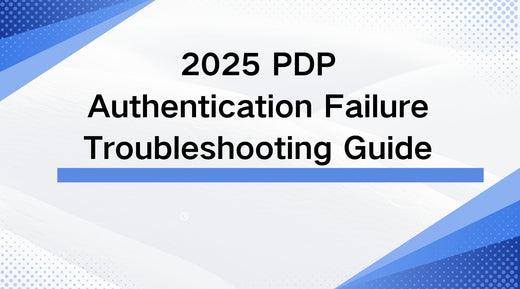
2025 PDP Authentication Failure Troubleshooting Guide
Share
Many iPhone and iPad users have been experiencing issues with internet connectivity. Some devices, when connecting to 4G or 5G networks, display the message 'Could not activate mobile data network, PDP authentication failure.' What to do when encountering this situation?
Chillaxsim will provide practical and effective solutions in this article. We aim to offer as much information as possible to help you resolve issues encountered and enjoy the service you paid for.
What is PDP Authentication Failure?
Think of it like checking whether you have permission to use the Wi-Fi at a cafe. Before you can start browsing, the system checks your "key" (your phone's information) to make sure you're allowed to use it.
In the case of mobile data, PDP is the system that verifies your phone can safely access the network to send and receive data, like browsing the internet or using apps. If something goes wrong with the PDP process, you won’t be able to get online.
What causes the PDP authentication failure?
-
SIM card issues: If your physical SIM card is damaged, improperly inserted, or covered by dirt, the network won’t be able to authenticate your device.
-
eSIM problems: What is an eSIM? An eSIM is basically a digital SIM card that can be programmed without needing to swap out a physical card. If you’ve just started using one and can’t access your data, it could be because the eSIM is set up wrong or has a problem. If you’re using both an eSIM and a physical SIM, your phone might get mixed up between the two and send the wrong signals to the network. Also, some carriers don’t support eSIMs, which could cause the connection to fail.
-
Account issues: If your mobile account is suspended, inactive, or if there are issues with your carrier’s data services (like unpaid bills), your device may not be able to authenticate for internet access.
-
Software problems: A bug or issue in your phone’s software or firmware could interfere with the PDP authentication process.
-
Incorrect APN settings: If the APN (access point name) settings are wrong or missing entirely, the device can’t authenticate and access the network. PDP authentication failure will occur.
- Network issues: Network outages or issues with your carrier’s infrastructure may be temporarily unavailable. This can prevent your device from authentication.
How to solve PDP authentication failure
-
Update APN settings: Double-check and update the APN settings to match those provided by your carrier.
-
Restart Your Phone: Turn your phone off, wait for a minute, and then turn it back on. This can help reset your connection to the network.
-
Check Your Carrier’s Network Status: Check your carrier’s website or contact their support to see if there’s an ongoing issue in your area.
-
Enable Data Roaming (If Roaming): Go to Settings > Mobile Network > Roaming and turn on data roaming.
-
Check for Software Updates: Make sure your phone is up-to-date by going to Settings > Software Update and installing any available updates.
-
Check for eSIM Issues (If Using eSIM): If you’re using both an eSIM and a physical SIM, try turning off one of them to avoid confusion. Ensure that the eSIM is properly activated and configured through your carrier’s settings.
Still didn't work?
Try to Reset Network Settings
Go to Settings > System > Reset > Reset Network Settings. This will reset Wi-Fi, mobile data, and Bluetooth settings.
How to avoid PDP authentication failure
-
Keep your software updated: If your phone’s software is outdated or has bugs, it might cause PDP authentication issues. By updating your system regularly, you can avoid problems with compatibility and security that might mess with your connection to your mobile carrier.
-
Double check your eSIM compatibility: Before setting up an eSIM, please check if your device is eSIM compatible. If it's too old or running outdated software, you might run into issues. Whether you're using eSIM for Singapore or elsewhere, it might take some time to activate your eSIM, which could affect your internet access.
|
Get an eSIM for your next trip Use code B2WEFWPBJVWR to get 5% off at checkout. Explore Chillaxsim for global travel eSIM data plan. |









